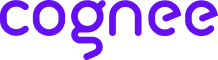
cognee‑mcp - Run cognee’s memory engine as a Model Context Protocol server
Demo . Learn more · Join Discord · Join r/AIMemory
Build memory for Agents and query from any client that speaks MCP – in your terminal or IDE.
✨ Features
- Multiple transports – choose Streamable HTTP --transport http (recommended for web deployments), SSE --transport sse (real‑time streaming), or stdio (classic pipe, default)
- Integrated logging – all actions written to a rotating file (see get_log_file_location()) and mirrored to console in dev
- Local file ingestion – feed .md, source files, Cursor rule‑sets, etc. straight from disk
- Background pipelines – long‑running cognify & codify jobs spawn off‑thread; check progress with status tools
- Developer rules bootstrap – one call indexes .cursorrules, .cursor/rules, AGENT.md, and friends into the developer_rules nodeset
- Prune & reset – wipe memory clean with a single prune call when you want to start fresh
Please refer to our documentation here for further information.
🚀 Quick Start
- Clone cognee repo
git clone https://github.com/topoteretes/cognee.git - Navigate to cognee-mcp subdirectory
cd cognee/cognee-mcp - Install uv if you don't have one
pip install uv - Install all the dependencies you need for cognee mcp server with uv
uv sync --dev --all-extras --reinstall - Activate the virtual environment in cognee mcp directory
source .venv/bin/activate - Set up your OpenAI API key in .env for a quick setup with the default cognee configurations
LLM_API_KEY="YOUR_OPENAI_API_KEY" - Run cognee mcp server with stdio (default)
or stream responses over SSEpython src/server.py
or run with Streamable HTTP transport (recommended for web deployments)python src/server.py --transport ssepython src/server.py --transport http --host 127.0.0.1 --port 8000 --path /mcp
You can do more advanced configurations by creating .env file using our template. To use different LLM providers / database configurations, and for more info check out our documentation.
🐳 Docker Usage
If you’d rather run cognee-mcp in a container, you have two options:
- Build locally
- Make sure you are in /cognee root directory and have a fresh
.envcontaining only yourLLM_API_KEY(and your chosen settings). - Remove any old image and rebuild:
docker rmi cognee/cognee-mcp:main || true docker build --no-cache -f cognee-mcp/Dockerfile -t cognee/cognee-mcp:main . - Run it:
# For HTTP transport (recommended for web deployments) docker run -e TRANSPORT_MODE=http --env-file ./.env -p 8000:8000 --rm -it cognee/cognee-mcp:main # For SSE transport docker run -e TRANSPORT_MODE=sse --env-file ./.env -p 8000:8000 --rm -it cognee/cognee-mcp:main # For stdio transport (default) docker run -e TRANSPORT_MODE=stdio --env-file ./.env --rm -it cognee/cognee-mcp:main
- Make sure you are in /cognee root directory and have a fresh
- Pull from Docker Hub (no build required):
# With HTTP transport (recommended for web deployments) docker run -e TRANSPORT_MODE=http --env-file ./.env -p 8000:8000 --rm -it cognee/cognee-mcp:main # With SSE transport docker run -e TRANSPORT_MODE=sse --env-file ./.env -p 8000:8000 --rm -it cognee/cognee-mcp:main # With stdio transport (default) docker run -e TRANSPORT_MODE=stdio --env-file ./.env --rm -it cognee/cognee-mcp:main
Important: Docker vs Direct Usage
Docker uses environment variables, not command line arguments:
- ✅ Docker:
-e TRANSPORT_MODE=http - ❌ Docker:
--transport http(won't work)
Direct Python usage uses command line arguments:
- ✅ Direct:
python src/server.py --transport http - ❌ Direct:
-e TRANSPORT_MODE=http(won't work)
🔗 MCP Client Configuration
After starting your Cognee MCP server with Docker, you need to configure your MCP client to connect to it.
SSE Transport Configuration (Recommended)
Start the server with SSE transport:
docker run -e TRANSPORT_MODE=sse --env-file ./.env -p 8000:8000 --rm -it cognee/cognee-mcp:main
Configure your MCP client:
Claude CLI (Easiest)
claude mcp add cognee-sse -t sse http://localhost:8000/sse
Verify the connection:
claude mcp list
You should see your server connected:
Checking MCP server health...
cognee-sse: http://localhost:8000/sse (SSE) - ✓ Connected
Manual Configuration
Claude (~/.claude.json)
{
"mcpServers": {
"cognee": {
"type": "sse",
"url": "http://localhost:8000/sse"
}
}
}
Cursor (~/.cursor/mcp.json)
{
"mcpServers": {
"cognee-sse": {
"url": "http://localhost:8000/sse"
}
}
}
HTTP Transport Configuration (Alternative)
Start the server with HTTP transport:
docker run -e TRANSPORT_MODE=http --env-file ./.env -p 8000:8000 --rm -it cognee/cognee-mcp:main
Configure your MCP client:
Claude CLI (Easiest)
claude mcp add cognee-http -t http http://localhost:8000/mcp
Verify the connection:
claude mcp list
You should see your server connected:
Checking MCP server health...
cognee-http: http://localhost:8000/mcp (HTTP) - ✓ Connected
Manual Configuration
Claude (~/.claude.json)
{
"mcpServers": {
"cognee": {
"type": "http",
"url": "http://localhost:8000/mcp"
}
}
}
Cursor (~/.cursor/mcp.json)
{
"mcpServers": {
"cognee-http": {
"url": "http://localhost:8000/mcp"
}
}
}
Dual Configuration Example
You can configure both transports simultaneously for testing:
{
"mcpServers": {
"cognee-sse": {
"type": "sse",
"url": "http://localhost:8000/sse"
},
"cognee-http": {
"type": "http",
"url": "http://localhost:8000/mcp"
}
}
}
Note: Only enable the server you're actually running to avoid connection errors.
💻 Basic Usage
The MCP server exposes its functionality through tools. Call them from any MCP client (Cursor, Claude Desktop, Cline, Roo and more).
Available Tools
-
cognify: Turns your data into a structured knowledge graph and stores it in memory
-
codify: Analyse a code repository, build a code graph, stores it in memory
-
search: Query memory – supports GRAPH_COMPLETION, RAG_COMPLETION, CODE, CHUNKS, INSIGHTS
-
list_data: List all datasets and their data items with IDs for deletion operations
-
delete: Delete specific data from a dataset (supports soft/hard deletion modes)
-
prune: Reset cognee for a fresh start (removes all data)
-
cognify_status / codify_status: Track pipeline progress
Data Management Examples:
# List all available datasets and data items
list_data()
# List data items in a specific dataset
list_data(dataset_id="your-dataset-id-here")
# Delete specific data (soft deletion - safer, preserves shared entities)
delete(data_id="data-uuid", dataset_id="dataset-uuid", mode="soft")
# Delete specific data (hard deletion - removes orphaned entities)
delete(data_id="data-uuid", dataset_id="dataset-uuid", mode="hard")
Development and Debugging
Debugging
To use debugger, run:
bash mcp dev src/server.py
Open inspector with timeout passed:
http://localhost:5173?timeout=120000
To apply new changes while developing cognee you need to do:
- Update dependencies in cognee folder if needed
uv sync --dev --all-extras --reinstallmcp dev src/server.py
Development
In order to use local cognee:
-
Uncomment the following line in the cognee-mcp
pyproject.tomlfile and set the cognee root path.#"cognee[postgres,codegraph,gemini,huggingface,docs,neo4j] @ file:/Users/<username>/Desktop/cognee"Remember to replace
file:/Users/<username>/Desktop/cogneewith your actual cognee root path. -
Install dependencies with uv in the mcp folder
uv sync --reinstall
Code of Conduct
We are committed to making open source an enjoyable and respectful experience for our community. See CODE_OF_CONDUCT for more information.





