MCP Claude Hacker News
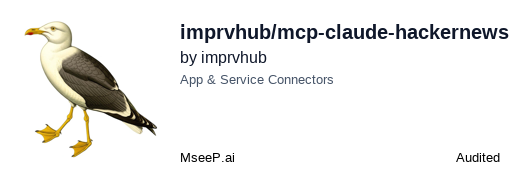
| An integration that allows Claude Desktop to interact with Hacker News using the Model Context Protocol (MCP). |
|
Features
- Browse latest stories from Hacker News
- View top and best-rated stories
- Get story details
- Read comments for stories
- Clean formatting of Hacker News content for better readability
Demo
Requirements
- Node.js 16 or higher
- Claude Desktop
- Internet connection to access Hacker News API
Installation
Installing Manually
- Clone or download this repository:
git clone https://github.com/imprvhub/mcp-claude-hackernews
cd mcp-claude-hackernews
- Install dependencies:
npm install
- Build the project:
npm run build
Running the MCP Server
There are two ways to run the MCP server:
Option 1: Running manually
- Open a terminal or command prompt
- Navigate to the project directory
- Run the server directly:
node build/index.js
Keep this terminal window open while using Claude Desktop. The server will run until you close the terminal.
Option 2: Auto-starting with Claude Desktop (recommended for regular use)
The Claude Desktop can automatically start the MCP server when needed. To set this up:
Configuration
The Claude Desktop configuration file is located at:
- macOS:
~/Library/Application Support/Claude/claude_desktop_config.json - Windows:
%APPDATA%\Claude\claude_desktop_config.json - Linux:
~/.config/Claude/claude_desktop_config.json
Edit this file to add the Hacker News MCP configuration. If the file doesn't exist, create it:
{
"mcpServers": {
"hackerNews": {
"command": "node",
"args": ["ABSOLUTE_PATH_TO_DIRECTORY/mcp-claude-hackernews/build/index.js"]
}
}
}
Important: Replace ABSOLUTE_PATH_TO_DIRECTORY with the complete absolute path where you installed the MCP
- macOS/Linux example:
/Users/username/mcp-claude-hackernews - Windows example:
C:\\Users\\username\\mcp-claude-hackernews
If you already have other MCPs configured, simply add the "hackerNews" section inside the "mcpServers" object. Here's an example of a configuration with multiple MCPs:
{
"mcpServers": {
"otherMcp1": {
"command": "...",
"args": ["..."]
},
"otherMcp2": {
"command": "...",
"args": ["..."]
},
"hackerNews": {
"command": "node",
"args": [
"ABSOLUTE_PATH_TO_DIRECTORY/mcp-claude-hackernews/build/index.js"
]
}
}
}
The MCP server will automatically start when Claude Desktop needs it, based on the configuration in your claude_desktop_config.json file.
Usage
- Restart Claude Desktop after modifying the configuration
- In Claude, use the Hacker News tools to interact with Hacker News
- The MCP server runs as a child process managed by Claude Desktop
Available Tools
The Hacker News MCP provides 5 specialized tools for different functions:
| Tool | Description | Parameters | Example Usage |
|---|---|---|---|
hn_latest | Get the most recent stories from Hacker News | limit: Optional number of stories (1-50, default: 10) | Get 20 latest stories |
hn_top | Get the top-ranked stories from Hacker News | limit: Optional number of stories (1-50, default: 10) | Get 15 top stories |
hn_best | Get the best stories from Hacker News | limit: Optional number of stories (1-50, default: 10) | Get 25 best stories |
hn_story | Get detailed information about a specific story | story_id: Required story ID (number) | Get story details by ID |
hn_comments | Get comments for a story | story_id: Story ID (number) OR story_index: Index from last list (1-based) | Get comments by story ID or index |
Tool Parameters Details
hn_latest, hn_top, hn_best
limit(optional): Number of stories to fetch- Type: Number
- Range: 1-50
- Default: 10
hn_story
story_id(required): The ID of the story to fetch- Type: Number
- Example: 12345678
hn_comments
story_id(optional): The ID of the story to get comments for- Type: Number
- Example: 12345678
story_index(optional): The index of the story from the last fetched list- Type: Number (1-based)
- Example: 3 (for the 3rd story in the last list)
Note: For hn_comments, you must provide either story_id OR story_index
Example Usage
Here are various examples of how to use the Hacker News MCP with Claude:
Direct Tool Usage:
"Use hn_latest to get 20 recent stories"
"Use hn_top with limit 15 to get top stories"
"Use hn_best to get 25 best stories"
"Use hn_story with story_id 29384756 to get story details"
"Use hn_comments with story_index 3 to get comments for the 3rd story"
"Use hn_comments with story_id 12345678 to get comments for that story"
Natural Language Queries:
You can also interact with the MCP using natural language. Claude will interpret these requests and use the appropriate tools:
- "Show me the top 30 stories on Hacker News today"
- "What are the 40 latest posts on Hacker News?"
- "I'd like to see the 20 best articles from Hacker News"
- "Can you fetch me 30 recent tech news stories from Hacker News?"
- "Tell me what's the top 50 trending topics on Hacker News"
- "Show me 20 Hacker News stories about machine learning"
- "Get me the 40 most recent Hacker News headlines"
- "What are the 30 most active discussions on Hacker News right now?"
- "I'm interested in reading the 40 most popular Hacker News articles this week"
- "Show me a list of 20 best programming articles from Hacker News"
- "Get the comments for story number 5 from the last list"
- "Show me the details of story ID 12345678"
Language Translation Requests:
You can request Hacker News content to be translated into different languages:
- "Show me the top 30 stories on Hacker News today in Spanish"
- "Get the 20 latest Hacker News posts and translate them to French"
- "I'd like to see the 40 best articles from Hacker News in German"
- "Show me 30 recent Hacker News stories translated to Japanese"
- "Get the top 20 Hacker News articles and present them in Portuguese"
Troubleshooting
"Server disconnected" error
If you see the error "MCP Hacker News: Server disconnected" in Claude Desktop:
-
Verify the server is running:
- Open a terminal and manually run
node build/index.jsfrom the project directory - If the server starts successfully, use Claude while keeping this terminal open
- Open a terminal and manually run
-
Check your configuration:
- Ensure the absolute path in
claude_desktop_config.jsonis correct for your system - Double-check that you've used double backslashes (
\\) for Windows paths - Verify you're using the complete path from the root of your filesystem
- Ensure the absolute path in
-
Try the auto-start option:
- Set up the auto-start script for your operating system as described in the "Setting up auto-start scripts" section
- This ensures the server is always running when you need it
Tools not appearing in Claude
If the Hacker News tools don't appear in Claude:
- Make sure you've restarted Claude Desktop after configuration
- Check the Claude Desktop logs for any MCP communication errors
- Ensure the MCP server process is running (run it manually to confirm)
- Verify that the MCP server is correctly registered in the Claude Desktop MCP registry
Checking if the server is running
To check if the server is running:
- Windows: Open Task Manager, go to the "Details" tab, and look for "node.exe"
- macOS/Linux: Open Terminal and run
ps aux | grep node
If you don't see the server running, start it manually or use the auto-start method.
Contributing
Contributions are welcome! Please feel free to submit a Pull Request.
License
This project is licensed under the Mozilla Public License 2.0 - see the LICENSE file for details.

